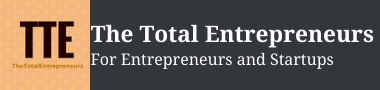Golden rules for creating compelling and impactful business presentations with Google Slides
As a business person, you might have made at least a presentation at some phases of your profession. People who deliver slideshows must have known about Google Slides. So, you aren’t new to Google Slides. You know the basics, right? But why is there a tendency to pay for expensive presentation software when we have a free platform like Google Slides? Maybe most of you are unaware of its scope to build powerful slides.
You need a refresher. And some help with a few rules to create compelling and impactful business presentations with Google Slides.
In this blog, you get what you need to know to create a great business presentation with Google Slides.
We can smartly use Google Slides to save time and a designer’s efforts to make an impactful presentation—but you can’t until you know its golden rules.

This article shares 8 pro tips to help you get the best results of using Google Slides. So, let us learn to make Google Slides presentations look more compelling with these cool tricks.
Scope of Google Slides in creating Business Presentations
Why choose Google Slides when there are plenty of online and offline applications for creating presentations? Because Google Slides is FREE, anyone with a Google account can access it. There is no software installation needed. In addition, it can work offline with no data loss, and many more features are there that other applications can only dream of!
You may still wonder whether it makes sense to spend your energy and trust on Google Slides thinking of its designing limitations! Don’t bother; chill. Here are some tips for using Google Slides to calm your nerves and earn your confidence while creating presentations.
#1. Utilize the Add-on Features
In 2014, Google introduced add-ons to its presentation platform. The feature can come in handy, allowing easy access to plenty of additional functionality provided by third parties. Google Slides add-ons are not created by Google itself. But you can install them to have extra features within your Google Slides presentations. The feature enables applications to change the font colors, adding interactive questions, math equations, drawings, templates, and the list goes on.
Unfortunately, many of the Google Slides users are still unaware of this extra functionality. Google Slides add-ons are independent extensions through which you can get free or paid applications according to your preference.
For example, consider we want to use slide decks/templates. Downloading templates from other applications and importing those presentations to Google Slides may consume more time. In addition, they might be unusable after importing or might not look the same due to incompatibility issues. However, add-ons entered the frame as a solution to all of the above issues. This feature allows you to quickly access the Google workplace marketplace and download templates directly to the Google Slides.
#2. Customize the existing Themes
Google Slides have add-ons to help its users to download templates. But still, you can make your presentations more compelling by customizing the available themes in your style. Using the Master slide file, you can customize any built-in themes on Google Slides. For example, on the master file, you can change the logo, color formatting, fonts and turn any dull slides into attractive ones. In addition, you can check the layout to ensure all the slides look great and perfect.
Once you have customized a theme, you can save it as a template and use it later.
#3. Set up attractive slide transitions
Presenting slides is all about winning the audience’s mind. Interesting animations can help you a lot in that. Most presenters prefer clicks for switching slides, but what if we want to publish a slideshow on a website? Or what if you get stuck in a situation and couldn’t reach the system to switch the slides? Simple, the slide transitions should be automatic then. The ‘publish to the web’ option on the File menu will help you perform this task.
Nowadays, experts suggest implementing automatic slide transitions can turn even an ordinary team meeting content on Google Slides into engaging ones. Because it avoids the monotony of speaking over a single slide for several minutes and keeps the presentation moving, so next time when you think of creating presentations, try to auto-advance the slide timings.
#4. Videos to spice up your presentation
Even if you are presenting powerful content, sometimes it can still go brimming. But adding a few videos to the slides can catch your audience’s mind with you throughout the session. We know a picture speaks a thousand words, so a video says a million. So, adding videos can make your audience excited about the upcoming slides.
You can attach videos or links to your slideshow by clicking the Videos option in the Insert menu. In addition, there is a ‘format option’ to edit the video according to your style preferences. If you plan to convey your message through the video, you don’t have to bother; if you want to speak over it, don’t forget to tap the ‘mute’ option.
#5. Speaker notes to leave your signature
Every presenter wants their session to be interesting and interactive. It is common to have audience poll questions. So, you have to note everything to answer them at the end. I feel it as a turn-off when the presenter takes short breaks in between to note each point down! Google Slides can help you solve this; you can use your voice to dictate the notes in your presentation. Click the microphone icon from the window displayed after selecting the Voice type speaker notes on Google Slides from the Tools menu. Your texts will be added as speaker notes while you talk. Once you are done, you can turn off the microphone and go back to your presentation.
#6. Use the Q&A Tool to encourage audience interaction
When you are preparing for live sessions, Google Slides’ Q&A feature allows you to accept questions from the audience through the internet.
Once you activate the Q&A feature on the Google Slides, the audience recognizes the words accepting questions with a web link on your presentation. In addition, there is an option to ask questions anonymously, rate the question by giving likes or dislikes.
The Q&A history option from the Tools menu can provide access to the previously asked questions. Thus, you will review all of the questions while creating any future presentations regarding the same topic.
#7. Audios to boost your slideshow
A professional presentation will always have audio clippings to assure audience interactions. You can easily access any audio or songs through the Audio option from the Insert menu on Google Slides. In addition, you can link to streaming trendy music and embed audios from YouTube effortlessly with this feature.
#8. Share your presentations and collaborate to get more ideas
Most of us are working remotely during this pandemic. Google Slides got a feature that can be utilized in a tough situation like this. The Share & Collaboration feature allows you and other members of your team to prepare, edit or even work together on the same presentation from anywhere around the globe simultaneously. This means you no longer have to wait long for your team members to confirm the final edits.
This feature helps you communicate with your peers to exchange ideas and determine the room for improvement; all these can result in a high-quality final product.
On a Final Note
A good presentation can drive more leads through a conversion funnel on a low budget. In this era, most organizations spend a lot on purchasing presentation software for their marketing purposes. However, free platforms like Google Slides are enough once you’ve learned its capabilities and enhanced its functionality. Google Slides can help people to sell their ideas impactfully at any time.
After reading this blog, we hope you achieve more with your copy of Google Slides. So, are you ready to create your compelling presentation today on Google Slides?