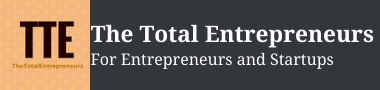How mVisa Works and how to Start Accepting Payments Via mVisa

mVisa is a new, hassle-free and secure way to receive payments from your customers with just a smartphone and a mobile app.
The mVisa app is a new solution from VISA.
It transforms the way you do business. Consumers can access their funds from the mobile app on their own phones and make payments to your merchant account using the information displayed on your mVisa merchant information panel (QR code).
I will be listing the benefits of mVisa and how mVisa works
Benefits of mVisa
- Fewer missed sales opportunities: Customers can access their money to make payments anytime and anywhere, even if they are not carrying their wallets or sufficient cash. You can accept payments anytime and anywhere using just your mobile app.
- Payments go straight to your bank account: There is no need to visit a bank to make a cash deposit. Plus unlike other payment methods, there are no extra steps required to transfer money to a bank account.
- Faster transactions: You can complete your customers’ transactions easily and with speed.
- Quick setup: You can start accepting payments through mVisa without any long setup time or cost.
- Increased safety and peace of mind: Since payments go straight into your account, the possibility of theft is reduced.
- Cash flow is easy to manage: mVisa enables you to access your sales and transaction history with the tap of a few buttons on your own mobile app.
How to Start Accepting mVisa
Below are Steps to Start Accepting mVisa
To accept mVisa payments for your business, all you need is a smartphone with a data connection (2G, 3G or 4G). Then follow these steps to get set up:
Register for mVisa by contacting your bank through call, social media or visiting a branch. Accept the terms and conditions of the service.
Visa will assign an mVisa merchant ID number to you and generate your mVisa QR code. Both pieces of information should be displayed along with your merchant name on your mVisa merchant information panel for consumers to make payments to you.
You will download the mVisa app from the app store (Google Play or Apple App Store) onto your smartphone.
You will receive an SMS with a temporary mPIN.
You will be asked to enter the temporary mPIN in the mVisa mobile application and create your own new mPIN.
What QR Code is and why you need it?
A QR code is a unique barcode that contains your business name, your mVisa merchant ID and other information encoded into it. It provides your customers with a simpler way to make payments. Instead of manually entering data into their mobile phones, customers scan this QR code with the scanner built into the mVisa app in their mobile app to start the payment process.
How you customers will know you accept mVisa
You should display the mVisa welcome sign, the mVisa decal and the merchant information panel in your place of conducting business. You can also display the mVisa information in other ways like printing it on a bill or invoice, and generating it on an electronic screen.
How many customers are able to make payments using mVisa?
Although mVisa is a new service, the number of customers that are able to use mVisa is rapidly growing. Most large banks will be enabling the service as part of their mobile banking offerings. Activation of the service by customers is easy and can be completed in a few simple steps.
How do customers make payments to me using mVisa?
Step 1 — Your customer opens the mVisa app on their smartphone to access their account.
Step 2 — Next, the customer scans your mVisa QR code using their smartphone.
Step 3 — Then they will enter the payment amount and complete the transaction.
Once the payment is received in your merchant account, you will receive a confirmation on your app. Be sure to check this confirmation and complete the transaction.
Do customers necessarily have to scan the QR code?
No. Customers can instead select to key enter your mVisa merchant ID as displayed by you. The transaction process will be the same as when scanning the QR code.
What should I do if I do not receive a payment notification?
If you do not receive a payment notification (even when your customer claims that the transaction was completed by them), you should check the transaction history using your mVisa app. If the transaction still does not appear after some time, you should contact VISA or your bank.
Where to see transaction history
You can access your daily transactions from your mVisa mobile application and you can also search “from – to” to review the transactions for a certain period of time. The application will give you the total number of sales transaction and sales volumes per day.
How to refund a payment accepted through mVisa
You can initiate the refund from your mVisa mobile application. Simply go to the transaction history, select the transaction that you need to refund and press the refund button. You are allowed to do a full or partial refund.
What are my payment terms?
The payment terms are included in the terms and conditions of the service.
How do I give my employees the option to accept mVisa when the app is on my phone?
You can give permission to other people within your business to accept payment transactions through mVisa. These employees (as permitted and identified by you) can download the mVisa app and log in to it using their own separate ID and password. To enable this option, you should contact VISA.
My business needs are different. Are there other ways that I can accept mVisa?
VISA provides you with other convenient options to accept payment through mVisa. These involve different ways to create and display your QR code and receive payment notifications.
Generation of QR code
The QR code included in the mVisa merchant information display provided to you by Visa is “static.” This static QR code can be displayed at the payment counter, on an ID card or printed on a bill or receipt. It is also possible to generate a unique QR code for every transaction. This “dynamic” QR code can be generated and displayed on the mVisa app, on a point-of-sale machine, on a computer screen or even printed on bill or invoice. The “dynamic” QR code carries more information, including the invoice number and amount to be paid; hence the customer does not have to manually enter this data.
Linkage with notification device
Each mVisa merchant ID is linked to a notification device like the mobile app. However, it is also possible to have variations. For example:
- Notification for any one mVisa merchant ID (and QR code) can be linked and delivered to a mobile app on multiple smartphones.
- Notification for multiple mVisa merchant IDs (and QR codes) can be delivered to a single mobile app on one smartphone.
Receipt of notification
The payment notification can be received on not just a mobile app, but also on a point-of-sale machine, in a billing system or in a cash register.
Through a combination of the above, mVisa payment acceptance can be customised for the needs of your business.
Can I accept mVisa payments remotely, e.g., for home delivery?
Yes, the acceptance of mVisa payments can be enabled for home delivery as well. Your employees can carry the “static” QR code on an ID card or the “dynamic” QR code can be printed on the invoice. Alternately, your employees can generate the QR code on their mobile app. The payment notification can be received both by the person making the delivery, as well as by you or your manager in a remote location.
How safe is mVisa?
All of your payments made through mVisa are digitally secured and encrypted in transmission which makes it highly secure. In fact, every mVisa transaction requires authentication and approval by your customer before it is even initiated. Without this authentication, no payments are processed.
What happens if the mobile phone with the app used to accept mVisa is lost?
You should immediately inform VISA. However, there is no cause to worry since the log-in to the app is protected by your own log-in ID and password.