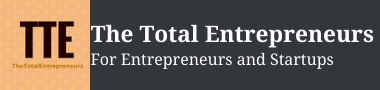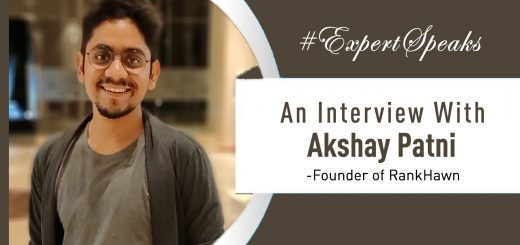Motherboard Failure Diagnosis and Solutions

The motherboard is among the most crucial parts of your computer and changing it might solve that serious problem that you are dealing with for a long time. Almost every other part of your computer that contributes to making it work is attached to the motherboard, and they are also specifically compatible with a particular model of it. However, if you are thinking about changing a motherboard, you may not be able to find the exact model of your motherboard, but you could change some of the components that will do the work.
If you are struggling with a similar problem and wondering how to solve the technical issues concerned with the motherboard, you can follow these simple steps to further diagnose the issue and find solutions for solving it.
Symptoms of Motherboard Failure
One of the most common symptoms of motherboard failure is the misbehaving of your computer. Also, if your system is failing to boot then it could be one of the most obvious signs of motherboard failure. Your PC may initiate the booting but midway, it could shut down. Also, you may notice increased window errors or blue screens when your motherboard is failing.
Troubleshoot Crashes and Errors
When you are encountered with a problem, it is highly advised to start with a soft side and try to solve the problem with a much less complicated approach. Instead of opening your computer and messing with the hardware, you should analyze the system, and the application settings, because dealing with software is easier as compared to the hardware.
If you notice that your system is working just fine but sometimes it suddenly turns off, try to tap any key to see if it is getting started again. If the answer is yes then go to the control panel, select Power Option and check your settings to see the sleep option, and select a longer time as per your convenience.
Your computer could also be showing some issues if you have downloaded a new application recently that may not be compatible with one or more components of your computer. To check if that is the case, try to uninstall the application and see if the issue still persists. If that’s the case then navigate to Windows System Restore to restore it to the point just before the application was installed.
There are various viruses as well as malware that can make it seem like there is something wrong with the motherboard. However, you can easily check it by performing a virus scan on all the drives and system files.
Check Connections and Peripherals
Sometimes ill-fitted or lose connectors might also be a problem for frequency shutdown especially when you are using a computer instead of a laptop. To ensure all the connections are tightened perfectly you need to look for loose connectors and tighten them.
At times, a flash drive, an external hard drive, or bootable CD can prevent your computer from booting properly so in that case, you can remove any CD or DVD from the optical drive as well as thumb drives that are connected through the USB. Reboot the computer after disconnecting all the external devices such as scanners and printers. See if that solves the problem and if not then you will need to open the BIOS setting and adjust the boot order. So that other devices won’t boot.
You can refer to your computer’s operating guide or the website of a manufacturer to know how you can reset the BIOS.
Check the Hardware

When it comes to checking the hardware for potential damages, it is highly advised that you visit some reputed repair technician or get in touch with the manufacturing company of your system. Unless you are completely familiar with the insides of your computers you should not risk opening up the whole system, because there are very high chances you can worsen the issue. Sometimes the hardware may show some issues when some of the components are out of place or there could also be burns inside it. A technician will give you the correct guidance for dealing with such issues.
Listen for Beeps
In case you are unable to boot your computer, you need to listen to your computer when you turn it on to see if it’s making some kind of noise. The number of beeps will help you understand the issue with the system. If your system is making beeps in patterns of three, four, or five then it is probably because of some issue with the motherboard.
Ask Computers Repairers
Unless you are completely familiar with the insides of your computers you should not risk opening up the whole system, because there are very high chances you can worsen the issue. Sometimes the hardware may show some issues when some of the components are out of place or there could also be burns inside it. A technician will give you the correct guidance for dealing with such issues.
If you are still struggling with the same issues and all the above-mentioned solutions are not very helpful in your case, then your computer needs professional assistance. You may ask computers and laptop repairers. You can either take your device to the center or call a technician to your home to solve your problem effectively without any hassles.