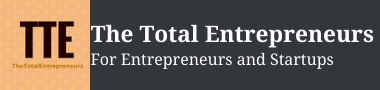Best Facebook Ads Features Every Marketer Should Exploit
Yes, you are already familiar with Facebook Ads, and most of the businesses are already taking its benefit. With time, the Facebook Ads platform has upgraded, and today we are blessed with tons of new features that help in getting high ROI.
Well, if you haven’t acknowledged these features, we are here with the detailed article that includes the list of best Facebook ads features. Every social media marketer must know these features and consider using them in running a result-driven social media strategy.
1. Third-Party Tag Integration
Facebook Pixel is an effective way to track a visitor’s activity on your website from pages visited, registrations completed, and purchased items. Facebook provides you an easy-to-integrate option that enables you to add FB Pixel to your website without touching the website code.
Follow simple steps to get started with a third-party tag;
- Visit the FB navigation sidebar and click on Events Manager
- Click on a green plus sign button
- You have to choose from three options, i.e., connect data sources, edit data sources and add custom conversions.
- Click on Connect Data Sources.
- If you have already installed FB conversion pixel, go with Web Option. Else you can choose based on your integration.
- Once selected, click on Get Started and follow the instructions to finish the process.
2. Pixel Helper

Now you have integrated the Facebook Pixel on your website; it’s essential to ensure FB pixel is correctly integrated and firing correctly. During integration, Facebook lets you confirm the code before process completion. Still, you can choose a Chrome extension that can help you confirm the Pixel implementation.
3. Creative Hub
For first-time advertisers, it’s tough to find the right way to create different ads and test the final outcome. Facebook Creative Hub helps in this regard. Creative Hub is a FB Ad mockup tool that allows the advertiser to create different types of ads, placements, and ad elements. You can test single image, video, or carousel ads in the Creative Hub.
Once created, you can keep the mockups for future reference. Apart from first-time testing on Facebook Ads Manager, you can also use the Creative Hub to pitch new clients with different Ad types.
- Simply click on ‘Create Mockup’ and start making different types of FB ads.
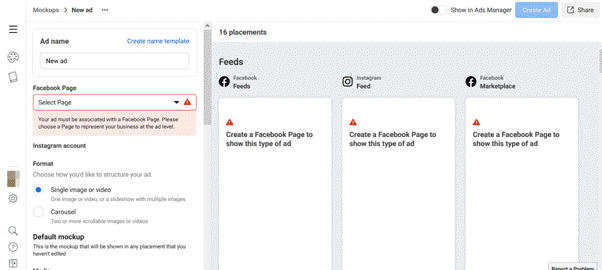
4. Audience Insights
Yes, Facebook provides you an audience insight tool that lets you gather maximum information about your audience.
You can visit this feature from Analyse Your Report > Insights.

You can create an ideal audience based on your demographics, Page likes, and other data.
With the ‘Filter’ option, you can get a precise count of the potential audience that can see your Ad. You can filter the audience based on their location, age, gender, interest, and language.
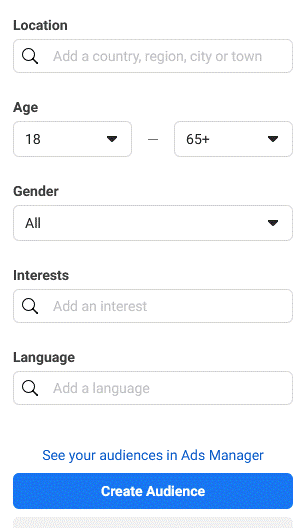
5. Campaign Budget Optimization
It’s tough for advertisers with more than two ad sets to manage the budget on multiple ad sets. Campaign Budget Optimization is the answer to this problem. This feature was introduced in November 2017; advertisers can set budgets on the campaign level; hence Facebook can easily distribute the budget on different ad sets to get high ROI and best performance.
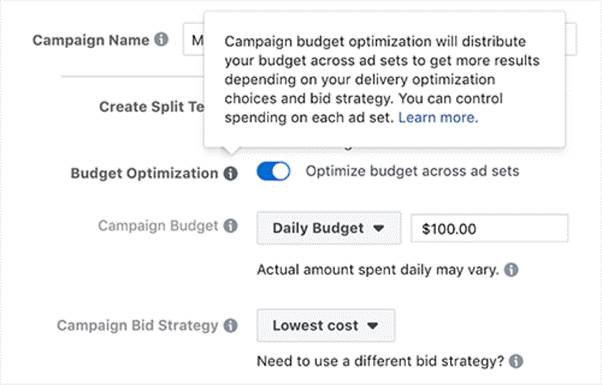
Source: https://assets.entrepreneur.com/images/misc/1550599094_Picture1.png
With CBO, you can set one central campaign budget and leave the rest for Facebook.
The option is available whenever you create any new campaign. Moreover, you can set up a campaign budget to a daily budget or lifetime budget.
6. Ad Scheduling
Restricting your ads to a specific time frame is an excellent option to get a high ROI. With time restriction, you are limiting your Fb ads to show at a certain time of the day.
- Facebook offers you Ad scheduling option only for lifetime budget.
Whenever you create a new campaign and set the budget to lifetime, you will see the option of ad scheduling.
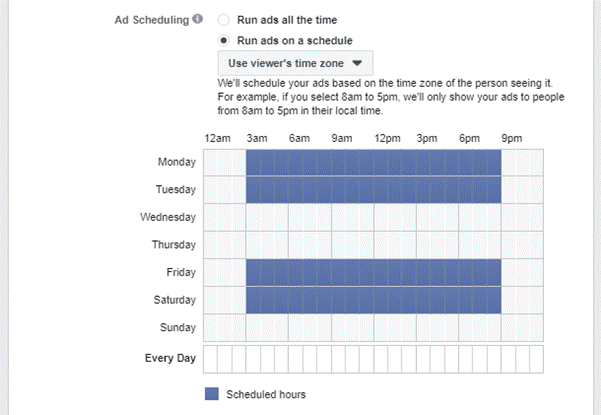
Source: https://mk0adespressoj4m2p68.kinstacdn.com/wp-content/uploads/2020/04/image-2020-04-06T150404.990.png
Steps to Schedule an Ad on Facebook:
- Create a new ad set or edit an existing ad set.
- At the ad set level, scroll to the Budget & Schedule section.
- Choose Lifetime budget from the Budget and schedule drop-down menu.
- Select Show more options, hover over Ad scheduling and select Edit.
- Select Run ads on a schedule.
- Click to choose the blocks of time when you want your ad set to run.
- Click Continue. Your ad set is scheduled.
7. Location Targeting
For location-specific ads, you need to set the location targeting at the ad set level. In Facebook ads, location targeting can be done through different options:
- Select your audience location status
- Enter a location
- Browse locations
- Choose a location radius
In location targeting, you get 4 additional settings:
- Everyone in This Location: This includes people whose recent location is the location you selected.
- People Who Live in This Location: It includes the people who have listed this location as their home. If you are looking for a local business and looking for a local audience, this is a great option to go ahead.
- People Recently in This Location: This includes the people who recently visited this location.
- People Recently Traveling in This Location: It includes the people who live within 125 miles of this location and have recently visited this location.

Source: https://www.socialmediaexaminer.com/wp-content/uploads/2016/06/ag-facebook-ads-target-radius.png
8. Saved Audience
Many Times you run different ads for a specific audience. Creating the same audience for different ads is a heck. Facebook has the option to overcome this heck. Whenever you create a new audience (during ad creation), you always get the opportunity to save the audience and reuse it in the future.

Source: https://www.jonloomer.com/wp-content/uploads/2015/09/facebook-saved-audience-7.png
At the bottom of the Targeting section of the ad set (before Placements), you’ll see a button for Save This Audience. Click on the button and make it ready for later use.
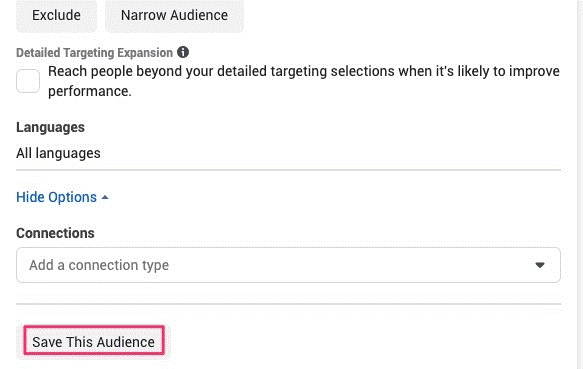
Source: https://cdn.searchenginejournal.com/wp-content/uploads/2021/05/save-this-audience-609e24a41580c.webp
You can also check the saved audience in your Audience section.
You should remember that editing your saved audience will impact the existing ad sets using that audience. Hence you should always keep an eye on all saved audiences and the ad sets using them.
9. Automated Rules
Yes, if you want to activate, pause, or manage your campaigns frequently, automated rules are a game-changer.

Source: https://cdn.searchenginejournal.com/wp-content/uploads/2021/05/automated-rules-609e262247aaf-768×994.webp
The ‘Automated Rules’ are available under the Advertise section. Click on the option and start creating rules. Once you create the automated rules, they check your campaigns, ad set, and ads. Based on your rules, the ads are modified or updated. With automated rules, you choose:
- The criteria that trigger the rule
- The action your rule takes on the ad
- The active campaign, ad set, or ad that you want the rule to affect
With the automated rules, you can save your time and invest the same in creating other effective ads for your brand.
However, when creating automated rules, you should know their limitations. The limitations of automated rules are:
- You can only create up to 250 automated rules on a single ad account.
- Every rule will include not more than one condition.
- One rule can be associated with objects at the same level.
- Automated rules don’t work on ads related to politics or issues of national importance.
Also read: How to Create an Effective Social Media Campaign for your Small Business
10. Dynamic Ads
Facebook has blessed marketers with an awesome ad type that takes minimal information from your end and optimizes it to deliver high ROI. Yes, we are talking about Dynamic Ads.
Dynamic Ads use machine learning to scale your ads and show your ads to a broad audience. It shows your services to the users based on their interests and actions.
Using dynamic ads lessens your headache to narrow down your audience and show the ads to certain users. Dynamic ads are highly effective in drawing sales to your website and lessen your efforts in creating tons of custom ads.
You can create a dynamic ad using a single image, carousal, stories, or a collection. Moreover, you can show dynamic ads on Facebook and Instagram that help you extend your reach to a higher level.
Dynamic ads can be used to target the audience in two ways:
- Broad Audience: To reach new audience.
- Returning Customers: For retargeting and showing certain services/products to returning customers with the intention of boosting your ROI.
Third-party partners for dynamic ads:
- Using BigCommerce on Facebook
- Using Magento on Facebook
- Using WooCommerce on Facebook
- Using Shopify on Facebook
So, these are some great features of Facebook Ads Manager that many of you don’t know. With that said, you are all set to make the best use of Facebook Advertising and boost your business. Many of you already have in-house PPC marketers who can consider the above-listed features and start altering their strategies.
However, if you don’t have a dedicated paid marketing team for Facebook, you should look for a bespoke Facebook Ads agency that can take over your paid platform and start generating revenue from it. Taking a wise decision at the right time is good to take your business to new heights.